When you think of Twitter, you may not think of video assets. However, the platform does have decent video capability. You can share videos on Twitter in 4 different ways, allowing any aspect ratio.
Four ways to share video on Twitter
There are several different ways you can share videos on Twitter.
- Shoot and edit it in the Twitter app.
- Use the app to import a video from your camera roll.
- Upload videos through the website. You don’t have to go through the app!
- Go live. You can create live videos through the Twitter app.
Two ways to shoot video
You can either shoot a video and edit it beforehand or shoot it live in the tweet. About 99% of the time, you’ll want to shoot in your camera roll or edit something beforehand. This allows you to run it through an editing tool, trim the ends, add text, etc. Ultimately you’re going to produce a higher quality, more polished video by going this route.
You can also shoot videos directly in a Tweet. Recording the video directly on Twitter will be helpful when you are in the moment and want to share a raw, unfiltered look at something happening. This tool is mostly going to be beneficial during live events.
Watching videos on Twitter
Videos are placed in timelines, Moments, the Explore tab, and the feed. In short, everywhere. They are set to autoplay as you scroll, which can be really, really annoying. Here are a few tidbits about watching videos on Twitter:
- You have to adjust the autoplay settings in your account settings.
- Closed captioning is not available through Twitter.
- You can skip forward and backward in the video in 5-second intervals.
- You can opt into notifications for live videos from accounts you like.
Adding Videos Through True Anthem
Adding videos through True Anthem is pretty easy.
5 simple steps:
- Make sure the Queue option on the menu bar on the left side is highlighted green. You should be able to see your full True Anthem dashboard along with a full post editor under the “New Post” header in the center of your screen.
- Slide the white pill from “link” to “video” in the post editor.
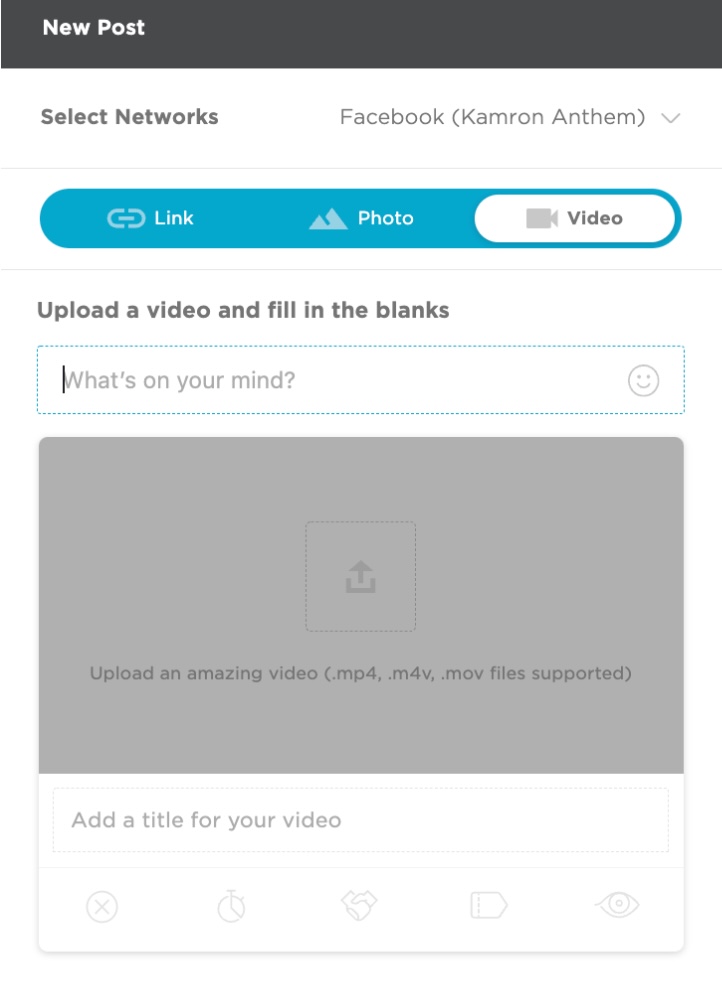
- Click the gray box to upload a video file from your computer (mp4, m4v are supported video files)
- Give your video a title and add social language to your video
- “Post now” or schedule your video for a time that works with your posting schedule 450
If you would like to know more about getting set up, contact us and we’ll give you a personalized demo and help you get started. Be sure to sign up for our newsletter to get the most up-to-date news and tips on social media.

