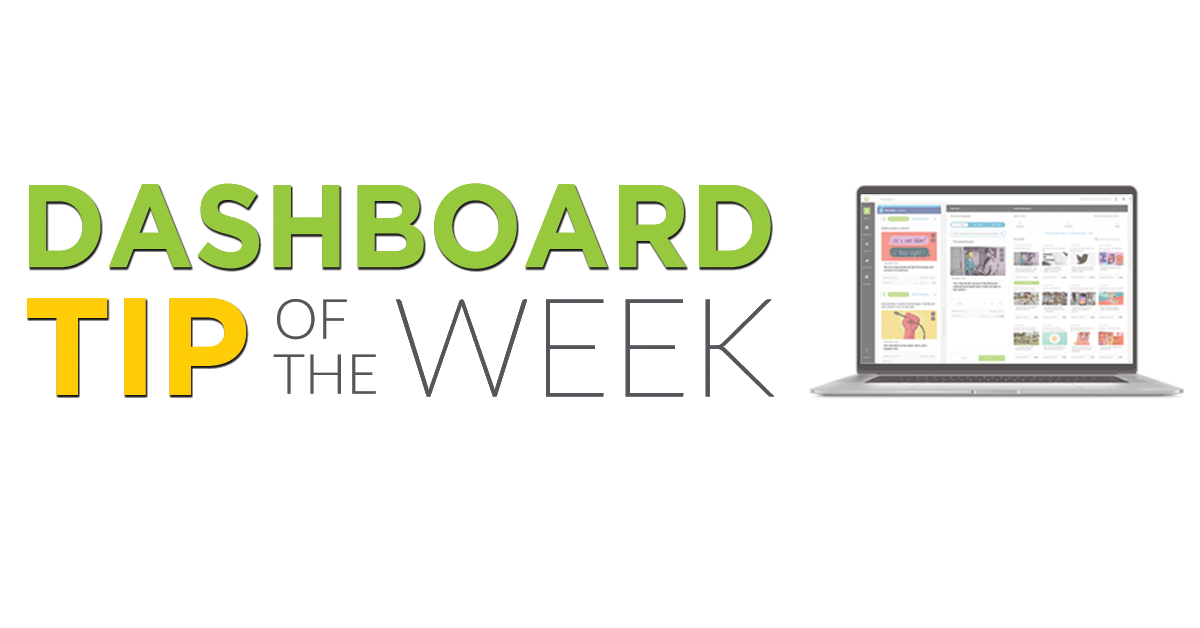We are often asked what the difference is between the trash can icon and the block icon are in the True Anthem Dashboard. So here we go! A whole blog post to help you out!
It is important to know the distinct differences between these two buttons because they are a huge lever of editorial control for you to use when optimizing your True Anthem feed for performance.
The “Remove Scheduled Slot” Button
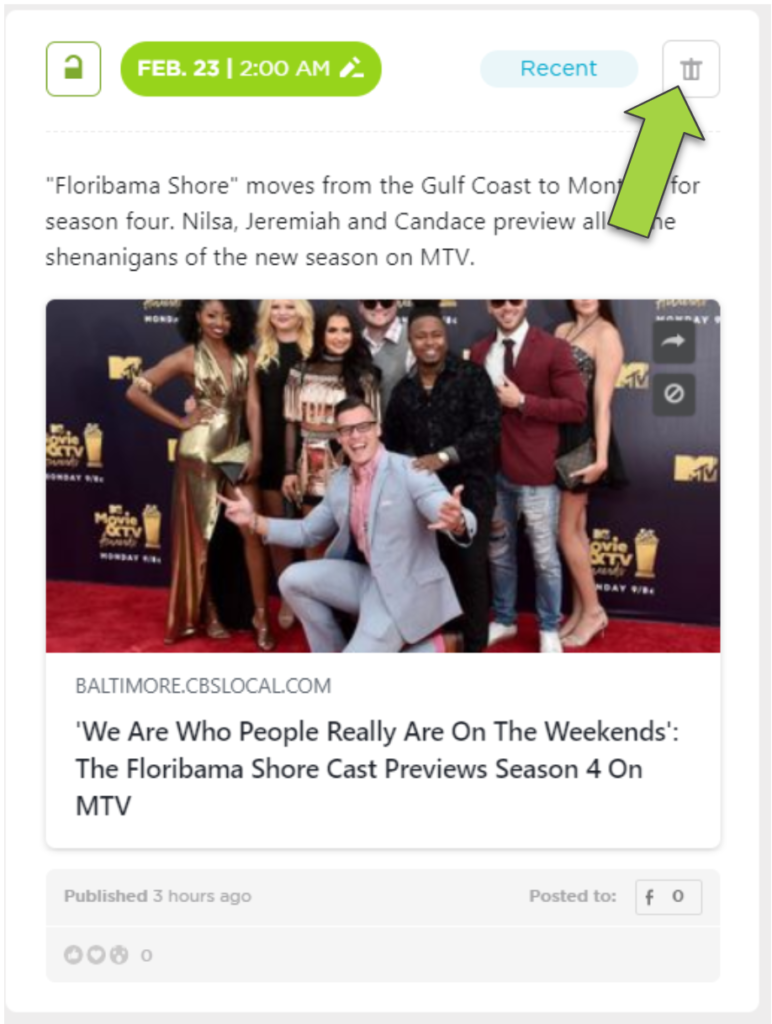
The Remove Scheduled Slot button is the button you should use when you are looking to remove that single time-slot for the day. This will remove the scheduled slot for that single DATE & TIME, allowing you manual control over that set period of time.
Some things to keep in mind when you using this function:
-
This is just for that single slot, not future slots at the same time & day. This will only affect the exact time & date that the scheduled post was set for. If you are looking to re-schedule or move times around, we encourage you to reach out to us so we can happily make long-term changes to your automation schedule.
- You can’t undo this deletion in the dashboard but you can just reschedule the piece of content manually through Content Discovery! If you accidentally delete a post you did not mean to, just find it in Content Discovery and reschedule it.
Blocking Content in True Anthem Dashboard
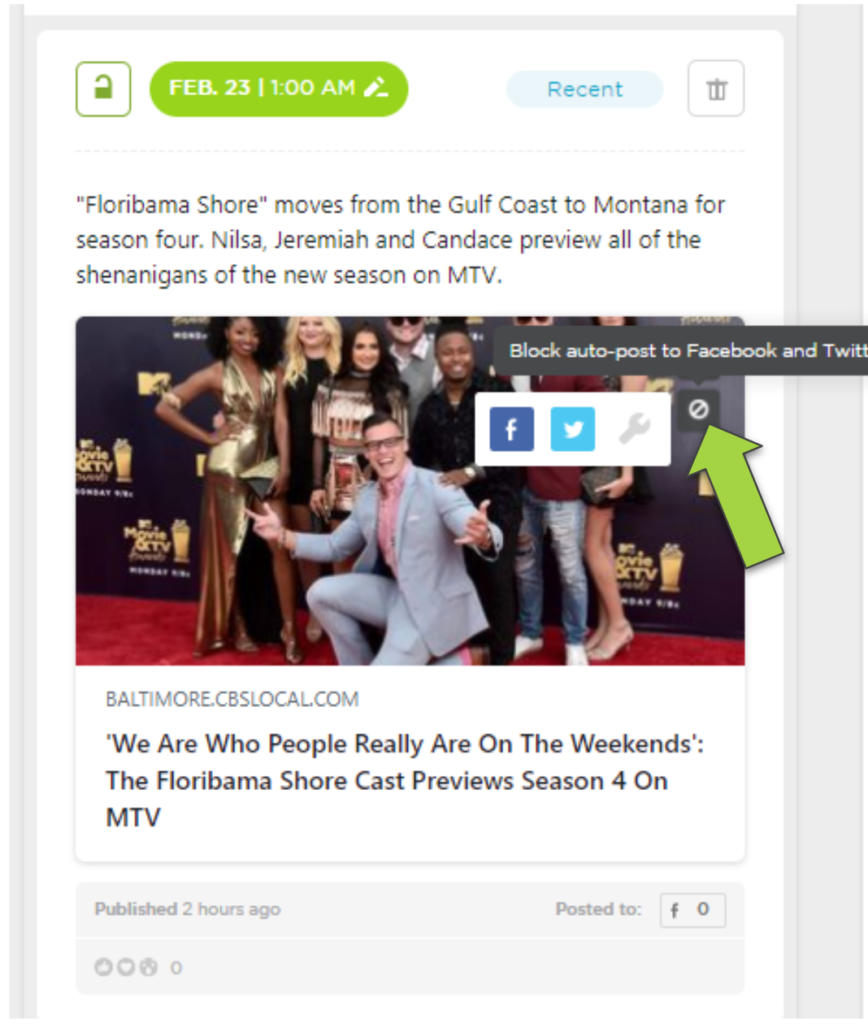
Unliked the post slot removal button, blocking content is much more permanent. This function will permanently block content from being able to be selected by any True Anthem Automation that is currently running in your campaign.
When blocking you need to be sure you want content blocked everywhere. If that isn’t the case, we encourage you to reach out to True Anthem so we can help you fine tune your posting rules and ensure that the right content is going out at the right time.
Also, don’t worry if you accidentally block a piece of content! Unblocking is as easy as finding the piece of content in Content Discovery and just clicking the block icon again! This will reverse the block and enter the content back into the circulation pool.
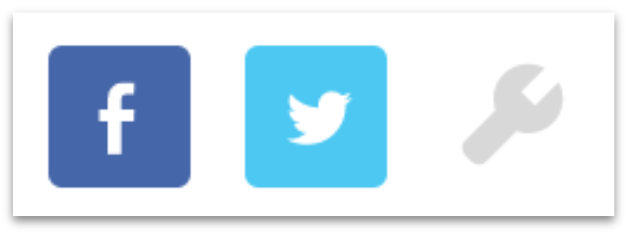
There are three options you can select after selecting to block the specific piece of content:
-
- Block Auto-Post to Facebook: This will remove this type of content from ever appearing again as an automation-chosen post on FACEBOOK ONLY through all automation on True Anthem
- Block Auto-Post to Twitter: This will remove this type of content from ever appearing again as an automation-chosen post on TWITTER ONLY through all automation on True Anthem
- Enhanced Blocking Page: This will bring up the advanced blocking menu, offering you the option of adding expiration dates to content & blocking Twitter + Facebook with a single button process.
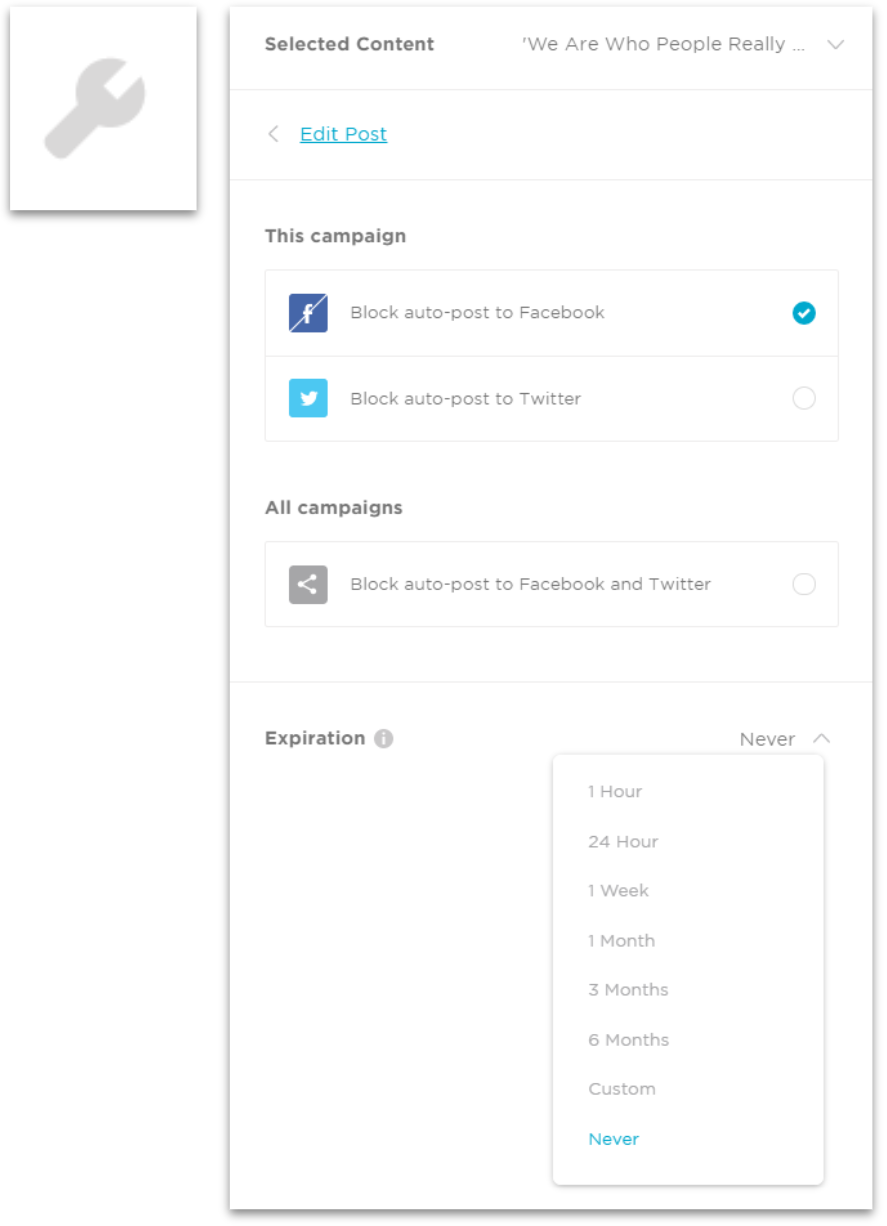
The Enhanced Page Blocking Menu offers even more robust control over your content selection, introducing the following capabilities:
-
- Blocking Content from All Social Platforms: In just a single click, you can block selected content from appearing on any social channel where True Anthem automation is running in your campaign.
-
- Add Expiration Date: If a content piece has a digital “shelf-life,” you can add an expiration date to content where it will be removed from the selected (Facebook, Twitter, or all) above which will be implemented automatically after the time has elapsed.